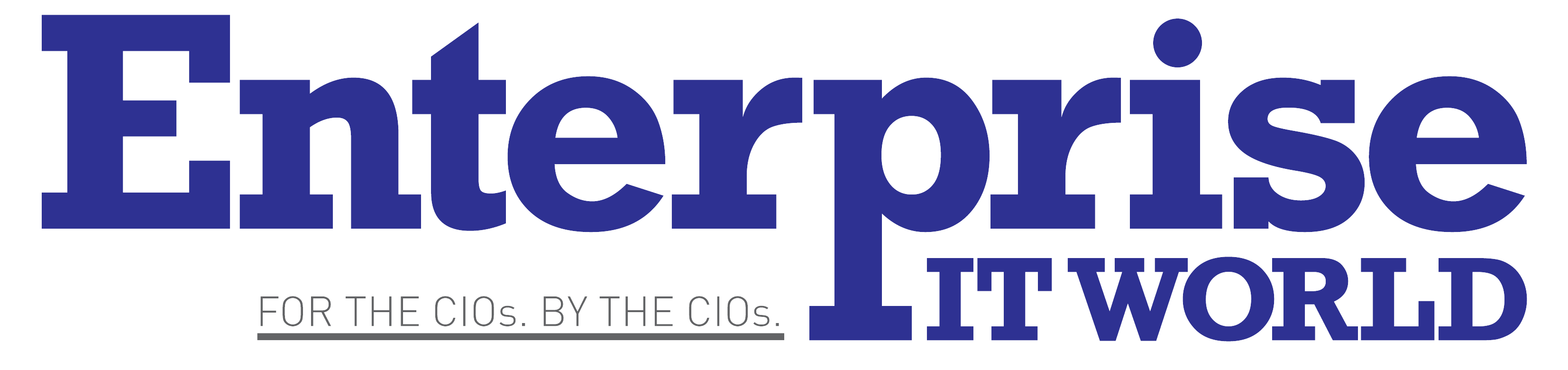By – Mr. Prashant Pimpalekar, Sr. Vice President (SAP Practice), Sify Digital Services Ltd.
Introduction –
There have been 400,000+ SAP customers globally, with bulk of them running on SAP ECC6.0 (On-Premise). In order to take the Cloud advantage and enhanced performance/ functionality of SAP S/4 HANA, they have been planning the migration from SAP ERP On-Premise to SAP S/4 HANA on Azure, the hyper-scaler of choice.
The said migration is not the usual OS/DB (Operating System/Database) migration but needs quite some consideration and close coordination between teams working on Azure and SAP.
Migration Procedure using DMO –
The conversion of On-Premise SAP ERP6.0 into SAP S/4 HANA On Azure uses the one-step approach of using Database Migration Option (DMO) of SAP’s Software Update Manager (SUM) tool.
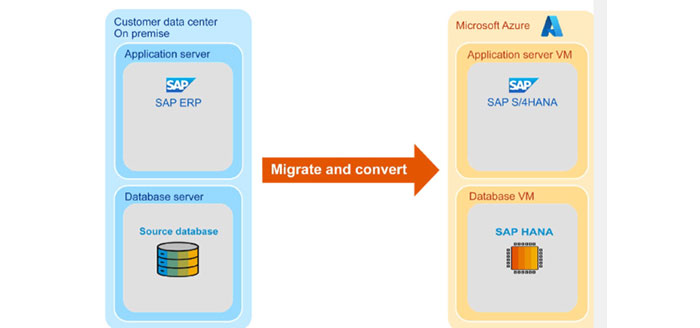
Benefits of using DMO approach compared to the classical export/import method are:
- No export of the source database to the file system
- No transport of source database export files to Azure
- SAP S/4 HANA conversion ‘On-the-fly’ over the WAN MPLS connection using the DMO of Software Update Manager
- Ability to leverage the flexibility of Azure by running the conversion on a very powerful system
- Reduced business downtime by leveraging the above benefits
Prerequisites / System Requirement –
To use the DMO approach to migrate to Azure, your on-premise SAP ERP system should fulfil following requirements –
- SAP ERP system running on a non-HANA database (like Oracle/DB2)
- It should be Unicode system
- It should be running on SAP Netweaver Application server for ABAP component only (No Dual stack system supported)
The successful migration needs an elaborate procedure involving six steps described below.
Step 1 – Prepare for the SAP S/4 HANA conversion
You need to prepare an overall project plan showing scheduled tasks, owners, dependency & dates.
- SAP Readiness Check – It finds out the readiness of your SAP ERP system for the conversion to SAP S/4 HANA. You need to run SAP’s Readiness Check tool to analyse your SAP ERP6.0 system, find out relevant simplification items, high-level custom code analysis, sizing, add-on compatibility etc.
- Maintenance Planner – You use this SAP’s tool to generate the download files (i.e. software package, stack configuration XML file) that SUM (Software Update Manager) uses for the conversion. Particularly the maintenance planner checks if there is a valid conversion path for your existing SAP ERP6.0 system.
- Simplification Item check – You run this check to find out the affected simplification items. It checks the consistency and shows SAP OSS Notes to fix the errors in mismatches.
Step 2 – Prepare the infrastructure and Azure connectivity
- Establish the network connection between your on-premise data centre and your Azure data centre:
To enable the DMO to Azure procedure work, you need to install an additional ABAP application server on Azure. This server should connect to the existing On-premise SAP global host of your SAP ERP system containing the ABAP central services (ASCS) instance as well as the global file system.
Software Update Manager is then started on the additional ABAP application server on Azure to perform the SAP S/4 HANA conversion from there. During the procedure, the database content of the existing on-premise SAP ERP is migrated to the target SAP HANA database on Azure.
As a result, the network connection plays a major role during the database migration procedure. Network connection requirement depends mainly on the PROD database size and the maximum possible downtime window. A good network connection (i.e higher bandwidth and lower latency) is key for a fast database migration phase of the procedure.
Azure ExpressRoute – It is a highly recommended connectivity solution that offers more reliability, faster speed, consistent latency and higher security than typical connections over the internet.
Make sure to engage your ExpressRoute connectivity provider to set up connectivity with the best bandwidth after multiple tests. You can dynamically increase the ExpressRoute circuit bandwidth to meet the peak load without having to disrupt your existing connections at all.
- Make sure all the required ports are accessible on the firewall access control. You may require additional ports to run your productive SAP S/4 HANA system on Azure.
Following points need to be considered in this context –
- Remote Function Call (RFC) connections to other SAP systems that will remain on-premise
- Connection to printers
- Connection to any secondary database that will remain on-premise
- Create VMs (Virtual Machines) for target system on Azure and prepare them for the installation of the target system.
While a variety of Azure VM types are certified by SAP, following VM types are recommended for the primary application server host for S/4 HANA and for the Software Update manager conversion server –
- Dds_v4
- Eds_v4
- Das_v4
- Eas_v4
Following VM types are recommended for the database host for S/4 HANA & for the SAP HANA server –
- M
- Mv2
- Msv2
- Mdsv2 series
SAP Note 1928533 can be referred for more details.
Following are the Azure storage options for SAP HSANA:
- Standard Solid-state disk (SSD)
- Premium SSD (SAP certified)
- Ultra disk (SAP certified)
- Axure NetApp files (SAP certified)
- ABAP custom code adaptation / remediation – You can migrate your ABAP custom code. The custom code migration process consists of the preparatory analysis and the adaptation of the custom code after the technical system conversion.
Step 3 – Prepare SAP systems installation
- Make sure that the time zone of both VMs on Azure (for the ABAP system and the SAP HANA database) is the same time zone as your on-premise SAP ERP system
- Use SAP support portal service to download and extract the required SAP software such as SAP Installation archive, Software Provisioning Manager (SWPM)
- Mount the required shares from the primary ABAP application server to the VM of the new application server on Azure. Make sure to share the SAP global directory and the SAP global transport directory from the SAP global host of your on-premise SAP ERP system and mount them to the additional ABAP application server on Azure
- Create the required OS users on the new application server
Step 4 – Install the required SAP systems on Azure
Install the following systems on Azure:
- Additional ABAP application server instance
- SAP HANA database
Step 5 – Run the migration and SAP S/4 HANA conversion on Azure
- Prepare Software Update Manager on the additional ABAP application server on Azure
- Start Software Update Manager on the additional ABAP application server on Azure to migrate and convert the system
Step 6 – Post-migration activities
- Move the shared directories from On-premise to Azure
- Perform application-specific post-migration activities as per the ‘conversion guide for SAP S/4 HANA’
- Adopt the system landscape on Azure if required scaling out the SAP S/4 HANA system and resize the system for productive usage
The cycle time of the overall migration and conversion procedure depends on various factors like:
- Source database size
- Performance of the source database system (CPU & disk I/O)
- Network connection to Azure (bandwidth and latency)
- Size of the tables relevant for the SAP S/4 HANA conversion
High Availability and Disaster Recovery
There are two common SAP High Availability (HA) and DR options supported in Azure:
- Local HA using an availability set and DR using a paired region
- Cross-zone HA or metro DR using availability zone and another DR using a paired region
Replication node for SAP HANA system replication should be set to asynchronous (at least during DMO execution) to avoid slowing down the primary database host.
Also the automatic failover of ASCS cluster and SAP HANA system replication Azure Backup and Azure Site Recovery should be disabled while executing DMO.
Conclusion –
The above mentioned guidelines, best practices and tools not only reduce the risk of errors and expedite the process of migrating to Azure but also provide the recommended level of standardization as agreed between Microsoft and SAP.