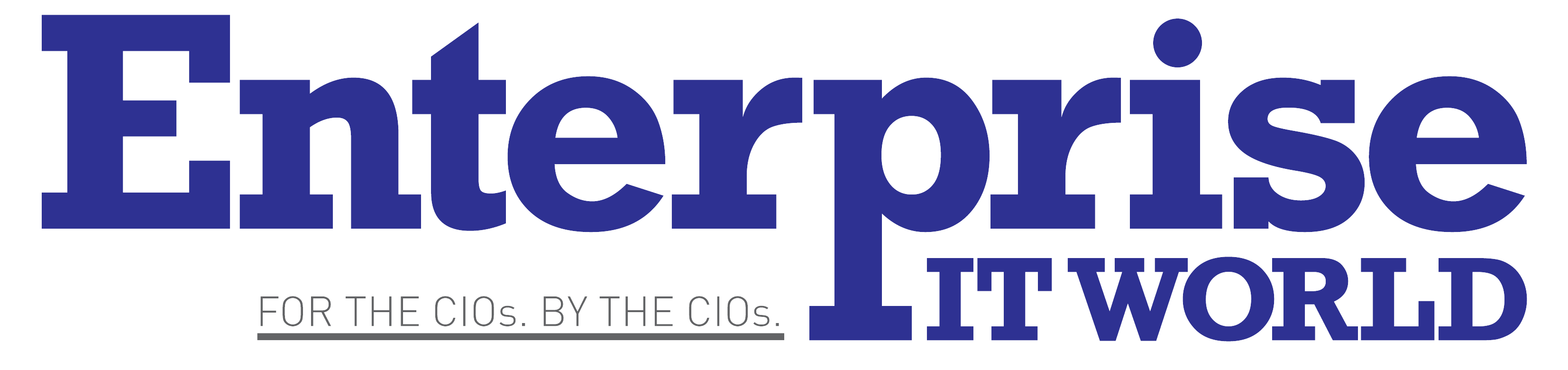Back in 2018, there was evidence to suggest that the Amazon Fire Stick could get infected with viruses or malware. There’s a certain type of malware that targets Fire Sticks, the malware attempts to use your device to mine cryptocurrencies.
How can I tell if my device is infected?
If your Fire Stick is infected, you’ll find that it starts to slow down. As you browse menus and perform searches, your content will take a while to load. Firstly, you should update your firmware and look at your WiFi speed. If there are no issues here, it could be that your Firestick has a virus. Other signs include crashing, freezing, or randomly restarting. Luckily, there are several things that you can do to protect your device.
1. Anti-Malware & Antivirus
- Mcafee: First things first, you’ll need to make sure that all network devices have both antivirus and anti-malware protection. You can download this software directly from the Amazon Appstore. Here are some of the best options:
- Webroot: With this software, you’ll get an infrared defense system, identity shields, and a firewall. All of these features are useful to protect your Amazon Fire TV.
2. Check your apps
All of your apps should be ‘Amazon approved’. When you download apps from elsewhere your device is more vulnerable to malware. Use the official Amazon app store when you are browsing for apps. Access the settings of your Fire Stick and ensure that the ‘apps from unknown sources’ tab is turned off.
3. Try a virtual private network
A VPN provides you with both anonymity and privacy online. A virtual private network hides your IP address so that your activity cannot easily be traced. When compared to secured WiFi, VPNs offer improved security. A VPN works by hiding your browsing history, your location and IP, and your devices.
There are plenty of VPNs you can choose from, for example, NordVPN. This VPN has lots of cool features including high-tech encryption and a no-log policy. You can use the NordVPN with multiple devices at the same time. To keep all of your devices protected it’s worth keeping up to date with the latest cyber security trends and tools.
4. Update your firmware
It’s also important to ensure that you are using the correct firmware. You should check that you are running on the latest version. Your Fire Stick will likely update automatically, but you should check just in case. Access the settings tab and go to ‘My Fire TV’. Next, you can select the ‘Device’ option. You can now update your system if there are any updates available. Once you’ve installed the correct update you can restart your Fire Stick.
There are plenty of cool things you can do with a Fire Stick, whether it’s streaming, voice search, gaming, or sharing photos. To learn about the best apps for Firestick, check out Troy Point.